Attaching or remove supporting documents, such as Terms & Conditions, to an invoice.
Convert Invoice to a Supporting Document
Introduction
When importing invoices, Lentune can sometimes import documents from an invoice email that are not invoices, but relate to the invoice, such as Health and safety documents or Terms and Conditions.
You can convert such a document to a Supporting Document that can then be attached to invoices for the specified Supplier and Project
You can also import documents such as Terms and Conditions that you might always want to have attached to invoices for that particular Payable Account. Please refer here to read about this. This means that you do not have to import the document each time an invoice for that Payable account comes in.
If you no longer require a supporting document, you can unlink it from the Supplier or from the Project.
Add a supporting document
To do this:
- Download the supporting document to your computer (or locate it from the original email).
- Go to Invoice Automation > Check or Approve and locate the invoice.
- Click More.
- Click Supporting Documents.
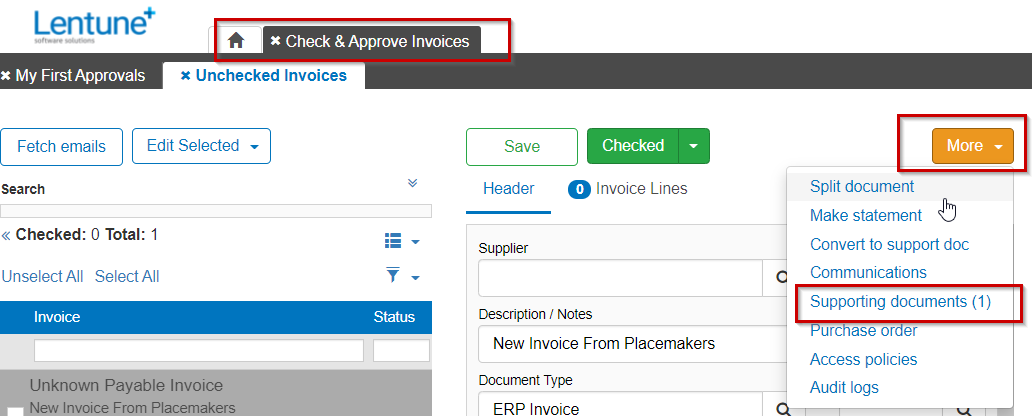
- Locate or drag and drop the supporting document into the drop field.
- Click Upload Document.
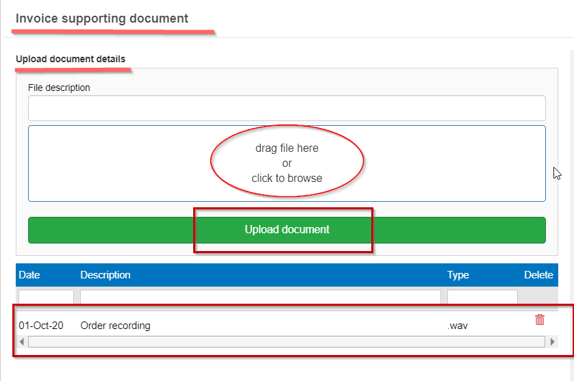
The document will appear in list area at the bottom of this screen.
-
To view this document, click on it to display it on the right section of the screen.
-
Click Cancel to exit and return to the previous screen.
Convert Invoice to a Supporting Document
If you have a document that has loaded into your Invoices and it should be a Supporting Document, you can convert it to a Supporting Document.
- Go to Invoice Automation > Check.
- Select the item.
- Click More.
- Select Convert to support doc.
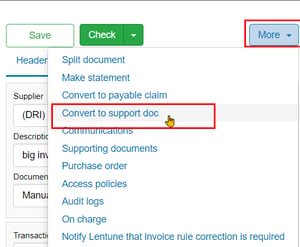
In the Convert to Support Document screen:
- Project: Select the Project that this supporint document relates to.
- Supplier: Select the Supplier that this supporting document relates to.
- Click Confirm.
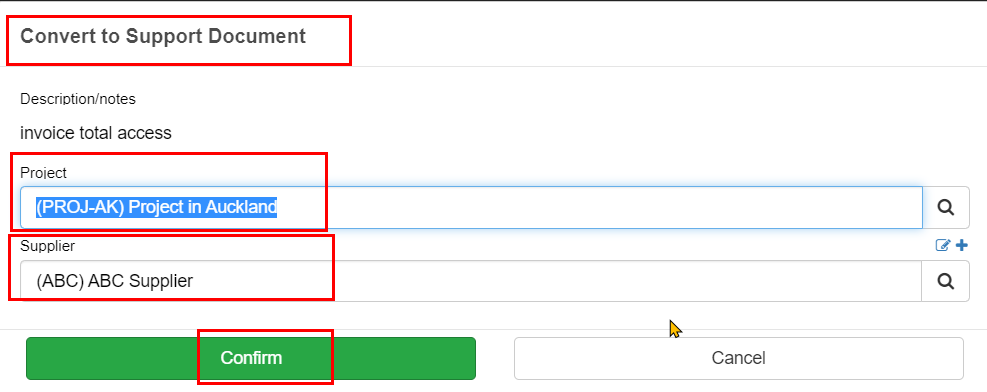
This document will now always be attached to Invoices for this Supplier / Project.
Unlink a Supporting Document from a Supplier
To unlink a supporting document from a Supplier:
- Go to Administration > Payables.
- Select the Payable Account.
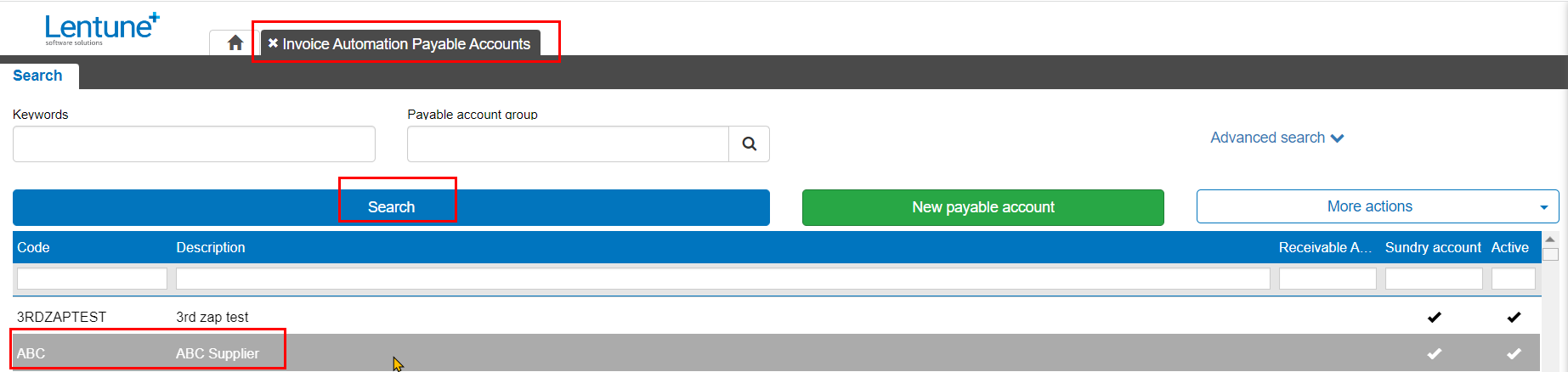
In the Details tab > Details section:
- Scroll to the foot of the page to the Support Documents.
- Click Support Documents.

|

In the Invoice supporting document screen:
- Click the Dustbin icon
 beside the item to remove it.
beside the item to remove it.
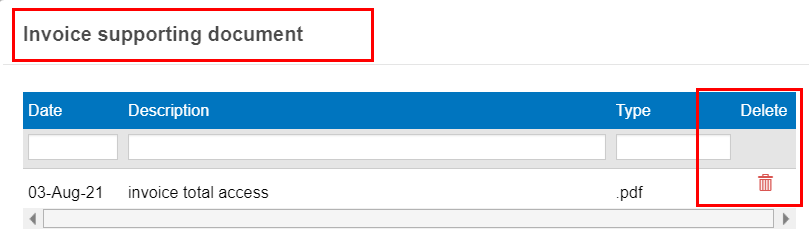
In the Confirm Delete Support Document screen:
- Click Yes.
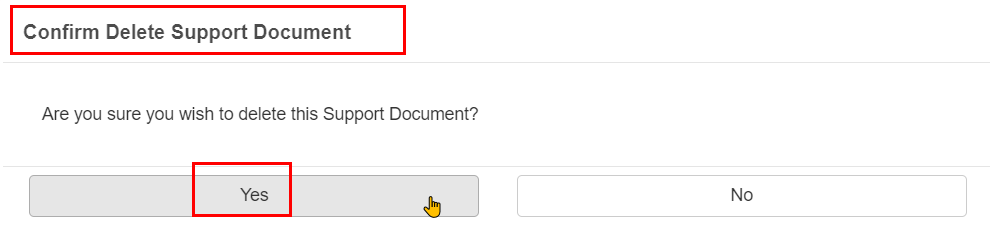
- Click Save and Close.
Unlink a Supporting Document from a Project
To unlink this document from a Project:
- Go to Administration > Projects
- Select the Project.
In the Details tab > Details section:
- Scroll to the foot of the page to the Support Documents.
- Click Support Documents.
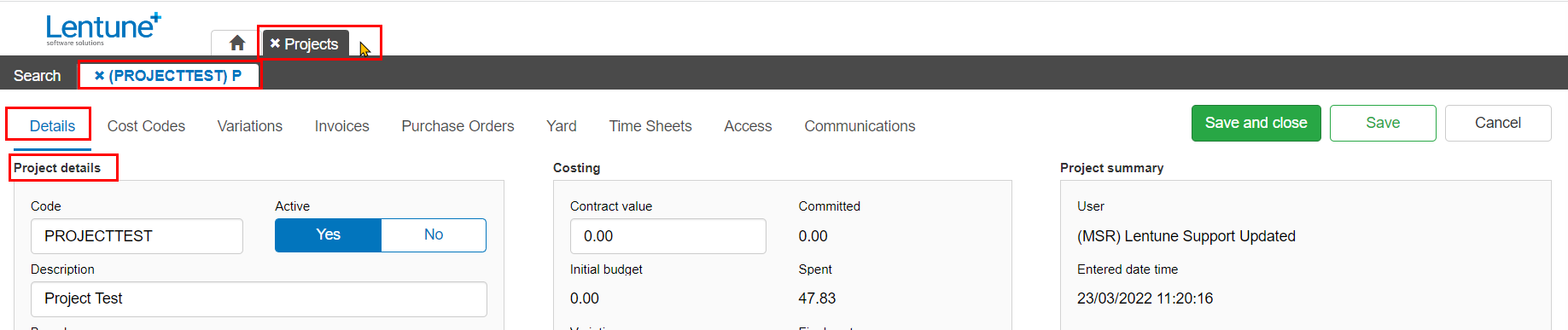
|

In the Invoice supporting document screen:
- Click the Dustbin icon
 beside the item to remove it.
beside the item to remove it. - Click Save and Close.
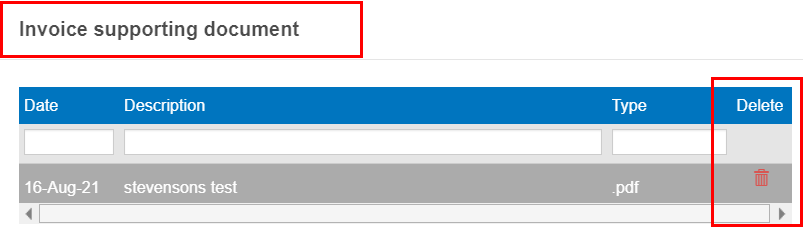
- Click Yes.
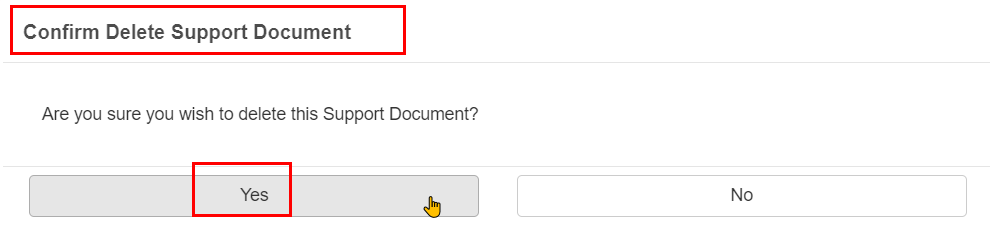
- Click Save and Close.
Was this helpful? If you require further assistance, or would like to contact us about this article, please email us at support@lentune.com.
Thank you. Your feedback is appreciated.
Last updated: 15 June 2022
